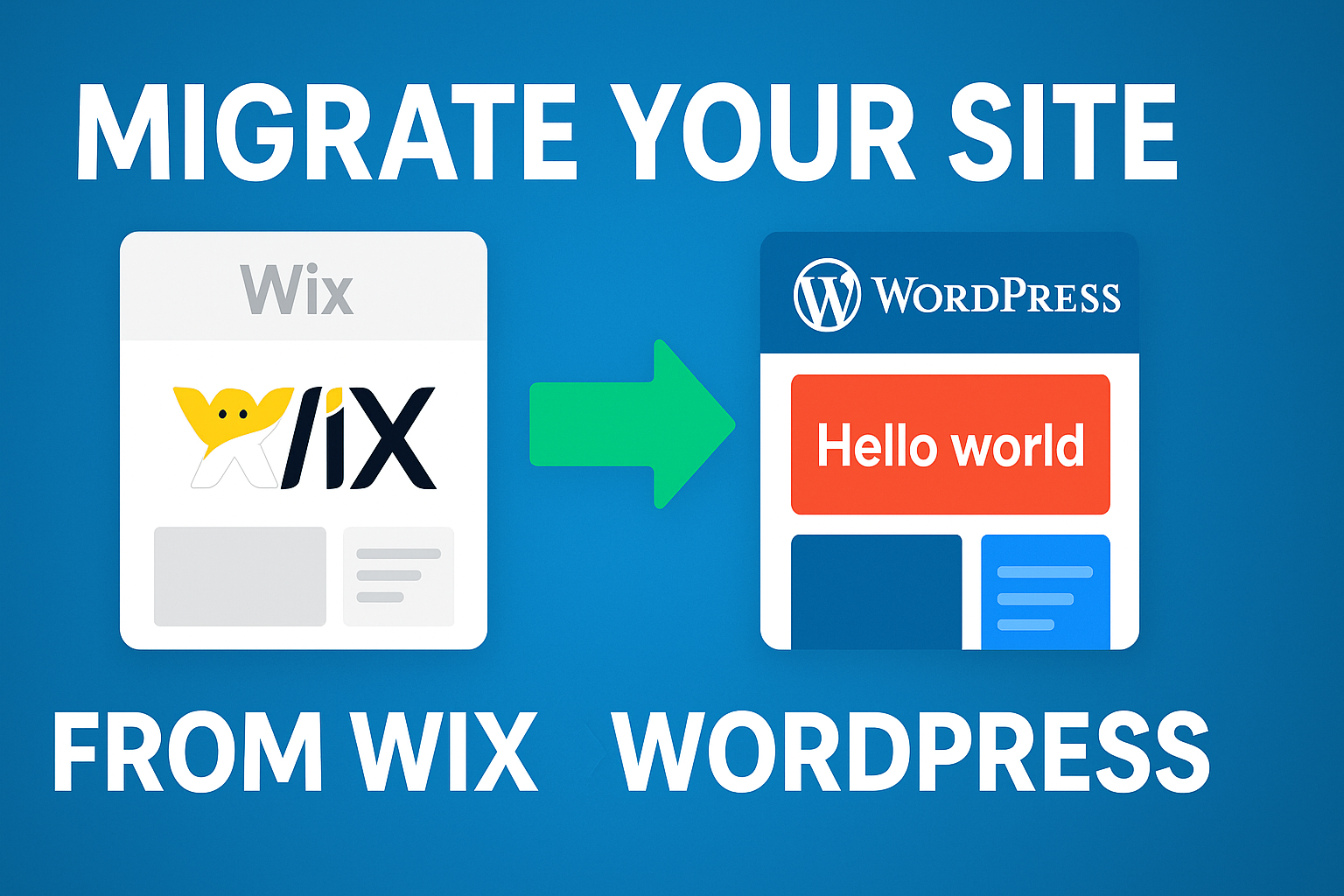Why Migrate from Wix to WordPress?
Thinking about making the switch from Wix to WordPress? You’re not alone. Many website owners eventually reach a point where they need more flexibility, customization options, and control over their online presence. While Wix offers a user-friendly platform for beginners, WordPress powers over 43% of all websites on the internet for good reason. But here’s the challenge – how do you migrate Wix to WordPress without losing SEO rankings you’ve worked so hard to build?
I’ve guided dozens of clients through this exact transition, and I can tell you that with the right approach, you can successfully migrate your Wix site to WordPress while maintaining (or even improving) your search engine visibility. This comprehensive guide will walk you through the entire process, step by step, with actionable tips to ensure your migration goes smoothly.
Before we dive in, let’s understand why preserving SEO during migration is absolutely critical: Google estimates that businesses lose an average of 20% of their organic traffic after a poorly executed website migration. That’s potential customers and revenue walking out the digital door! But don’t worry – follow this guide, and you’ll avoid becoming part of that statistic.
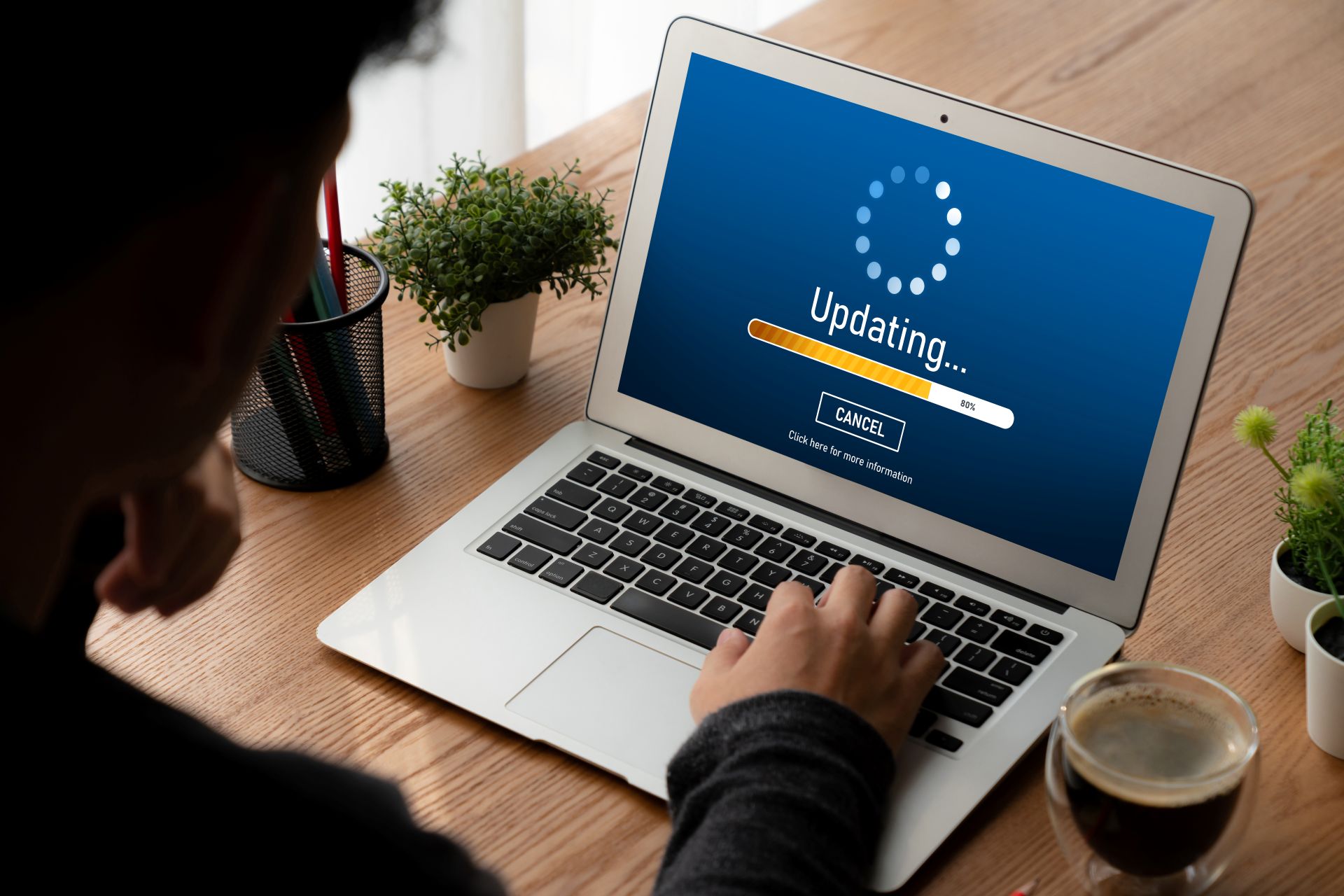
Table of Contents
1. Pre-Migration Preparation: Laying the Groundwork
Before you begin the actual process to migrate Wix to WordPress, proper preparation can make all the difference between success and disaster.
Audit Your Current Wix Website
First, take a complete inventory of your existing Wix site. Document everything you’ll need to transfer:
- Content inventory: List all pages, blog posts, and media files
- Website structure: Map out your navigation menu and site hierarchy
- Design elements: Note colors, fonts, and branding components
- Functionality: Identify forms, e-commerce features, and other interactive elements
Collect SEO Data
To preserve your SEO when you migrate Wix to WordPress, you need to know what you’re working with:
- Use Google Search Console to identify your top-performing pages and keywords
- Export all metadata including page titles and descriptions
- Create a spreadsheet of all URLs on your current site
- Document your current search rankings to measure against post-migration
Pro Tip: Install Screaming Frog SEO Spider (free for up to 500 URLs) to crawl your Wix site and export all URLs, title tags, meta descriptions, and other SEO elements in one go.
Set Realistic Expectations
It’s important to understand that even with perfect execution, you might see some temporary fluctuations in rankings when you migrate Wix to WordPress. This is normal, as search engines need time to process the changes. However, with proper planning, any negative impact should be minimal and short-lived.
2. Setting Up Your WordPress Environment
Before migrating content from Wix, you need a properly configured WordPress site ready to receive it.
Choose the Right Hosting
Your hosting provider plays a crucial role in your site’s performance, which directly impacts SEO. Look for these features:
- Speed and reliability: At minimum 99.9% uptime guarantee
- WordPress optimization: Pre-configured for WordPress
- SSL certificate: Essential for security and SEO
- Automated backups: Protect your content
- Scalability: Room to grow as your site expands
Popular WordPress-optimized hosting providers include Bluehost, SiteGround, and WP Engine.
Install WordPress Core
Most hosting providers offer one-click WordPress installation. After installation:
- Set up your admin account with a strong password
- Configure general settings (site name, tagline, etc.)
- Set your permalink structure (more on this below)
Choose an SEO-Friendly Theme
Your WordPress theme affects both design and performance. Choose one that:
- Is mobile-responsive
- Loads quickly
- Has clean, SEO-friendly code
- Matches your branding as closely as possible to your Wix site
Popular choices include Astra, GeneratePress, and Kadence.
Install Essential Plugins
At minimum, install these plugins to help with your migration and SEO:
- Yoast SEO or Rank Math: For managing SEO elements
- All-in-One WP Migration: Helps with importing content
- Redirection: For setting up 301 redirects
- WP Rocket or another caching plugin: For performance optimization
- Broken Link Checker: To identify broken links post-migration
3. Content Migration Strategies: Moving from Wix to WordPress
Now comes the crucial part: transferring your content while maintaining its integrity and SEO value.
Manual vs. Automated Migration
When you migrate Wix to WordPress, you have two primary approaches:
Manual migration involves copying and pasting content from your Wix site to WordPress. This is time-consuming but gives you complete control over formatting and lets you optimize content as you go.
Automated migration uses tools or services to transfer content in bulk. This is faster but may require cleanup afterward.
Exporting Content from Wix
Unfortunately, Wix doesn’t provide a straightforward export function for your content. Here are your options:
- Use Wix’s export option for blogs: If you have a Wix blog, you can export posts to XML format by going to Dashboard > Blog > Settings > Import & Export > Export Post
- Copy content manually: For pages without export options, you’ll need to copy and paste content
- Use a third-party service: Several companies specialize in Wix to WordPress migration, including CMS2CMS and Fiverr professionals
Recreating Your Site Structure
Maintaining your site structure is essential when you migrate Wix to WordPress without losing SEO:
- Create all necessary pages in WordPress mirroring your Wix structure
- Set up categories and tags for blog content
- Recreate your navigation menus to match the old site
Importing and Formatting Content
For manual migration:
- Copy content from each Wix page
- Create corresponding pages in WordPress
- Paste content into the WordPress editor
- Adjust formatting as needed
- Add images and other media
For automated migration:
- Use your chosen migration tool to import content
- Review each page for formatting issues
- Make necessary adjustments to match your original design
Handling Media Files
Images and other media need special attention:
- Download all media files from your Wix site
- Upload them to your WordPress media library
- Make sure image alt text is preserved for SEO
- Update image references in your content
4. Preserving SEO Elements When You Migrate Wix to WordPress
Maintaining your SEO elements is critical to ensure you migrate Wix to WordPress without losing SEO value.
Permalink Structure
WordPress permalinks should match your Wix URL structure as closely as possible:
- Go to Settings > Permalinks in your WordPress dashboard
- Choose “Post name” (/%postname%/) as this is most similar to Wix’s structure
- For any URLs that can’t be matched exactly, plan redirects (covered later)
Meta Titles and Descriptions
Transfer all meta information:
- Install an SEO plugin like Yoast SEO or Rank Math
- Enter your original meta titles and descriptions for each page
- Ensure your focus keyword (migrate Wix to WordPress) appears in important meta titles and descriptions
Image Alt Text and File Names
Image SEO matters significantly:
- Maintain original file names where possible
- Re-add alt text to all images
- Compress images for faster loading (use plugins like Smush or ShortPixel)
Schema Markup and Structured Data
If your Wix site uses schema markup:
- Identify all structured data on your original site
- Recreate it in WordPress using your SEO plugin or specific schema plugins
- Test implementation using Google’s Structured Data Testing Tool
Internal Linking Structure
Preserve your internal linking strategy:
- Document all internal links on your Wix site
- Recreate these links in your WordPress content
- Update any references to reflect new URL patterns if necessary
5. Redirecting URLs Properly: The Key to SEO Preservation
Proper redirects are perhaps the most critical element when you migrate Wix to WordPress without losing SEO rankings.
The Importance of 301 Redirects
301 redirects tell search engines that a page has permanently moved to a new location, transferring most of the SEO value:
- They prevent users from encountering 4o4 errors
- They pass approximately 90-99% of link equity to the new page
- They update search engine indexes with your new URLs
Creating a Redirect Map
Before implementing redirects:
- Create a spreadsheet with all old Wix URLs in one column
- Add corresponding new WordPress URLs in another column
- Note any URLs that don’t have direct matches
Implementing Redirects in WordPress
Use the Redirection plugin to set up your redirects:
- Install and activate the plugin
- Go to Tools > Redirection
- Add redirects for each URL pair from your mapping document
- Test each redirect to ensure it works properly
Handling Custom Paths and Parameters
Wix sometimes uses custom URL structures that can be challenging to match in WordPress:
- Identify any dynamic URLs or those with special parameters
- Create pattern-based redirects where needed
- Test edge cases thoroughly
Monitoring for 4o4 Errors
After migration, you’ll want to catch any missed redirects:
- Set up Google Search Console for your new site
- Monitor the “Coverage” report for 4o4 errors
- Create additional redirects as needed for discovered broken links
6. Post-Migration SEO Checklist: Ensuring Nothing Is Missed
After you migrate Wix to WordPress, use this checklist to verify everything is working properly:
Technical SEO Verification
- Confirm WordPress is not blocking search engines (Settings > Reading)
- Generate and submit a new XML sitemap to search engines
- Verify proper canonical tags are in place
- Check robots.txt file for proper configuration
- Ensure SSL is properly configured with no mixed content warnings
Content Verification
- Spot-check important pages for formatting issues
- Verify all images display correctly with proper alt text
- Check that all internal links are working
- Confirm that metadata is displaying correctly
Performance Optimization
- Run speed tests using Google PageSpeed Insights
- Optimize image sizes and formats
- Enable caching
- Implement lazy loading for images
- Minify CSS and JavaScript files
Analytics and Tracking
- Set up Google Analytics on your new WordPress site
- Install Google Search Console and verify ownership
- Create conversion goals and event tracking
- Set up custom dashboards to monitor performance
Notify Search Engines
- Submit your new sitemap to Google Search Console
- Request indexing for important pages
- Submit URL changes where applicable
7. Troubleshooting Common Issues When You Migrate Wix to WordPress
Even with careful planning, you may encounter these common challenges:
Handling Content Formatting Problems
Issue: Content doesn’t look the same on WordPress as it did on Wix
Solution:
- Use the Classic Editor plugin if the block editor is causing issues
- Consider using page builder plugins like Elementor or Beaver Builder to recreate complex layouts
- Manually adjust CSS for specific elements that need formatting fixes
Fixing Broken Images
Issue: Images don’t display after migration
Solution:
- Check image paths in your content
- Re-upload missing images to your media library
- Update image references in your posts and pages
- Use a plugin like “Enable Media Replace” to easily swap image files
Addressing SEO Ranking Fluctuations
Issue: Rankings drop temporarily after migration
Solution:
- Give search engines time to process changes (usually 2-4 weeks)
- Verify all redirects are working properly
- Check for crawl errors in Google Search Console
- Make sure your most important pages are being indexed
Dealing with Plugin Compatibility Issues
Issue: Plugins conflict or cause errors
Solution:
- Start with essential plugins only and add others gradually
- Test in a staging environment before adding to your live site
- Consider alternatives for problematic plugins
- Keep all plugins updated to their latest versions
8. Case Study: Successful Wix to WordPress Migration Stories
Let me share some real-world examples of successful migrations that demonstrate how to migrate Wix to WordPress without losing SEO rankings.
Small Business E-commerce Site
The Challenge: A boutique clothing store needed to migrate from Wix to WordPress/WooCommerce to gain more control over their product catalog and checkout process.
The Approach:
- Created a detailed inventory of 200+ products
- Built a custom WooCommerce site that matched their original design
- Implemented product-specific redirects for each item
- Used Yoast SEO to maintain metadata
The Result: After migration, the site experienced only a 5% temporary traffic drop, which recovered within 10 days. Within one month, organic traffic increased by 15% due to improved site speed and better on-page optimization.
Professional Services Blog
The Challenge: A legal blog with over 300 articles needed to migrate from Wix to WordPress to improve content management capabilities.
The Approach:
- Exported blog content using Wix’s export feature
- Manually optimized each post during the transfer process
- Created a comprehensive redirect strategy
- Improved internal linking during migration
The Result: The site maintained 98% of its keyword rankings and saw a 22% increase in organic traffic within 3 months due to improved site architecture and loading speed.
Photography Portfolio
The Challenge: A professional photographer needed to migrate a large portfolio from Wix to WordPress while preserving image quality and SEO.
The Approach:
- Implemented an image optimization strategy
- Used a WordPress theme specifically designed for photographers
- Created gallery-specific redirects
- Enhanced image metadata and alt text during transfer
The Result: The site maintained rankings for all target keywords and saw a 30% improvement in page load times, resulting in lower bounce rates and higher engagement.
9. Frequently Asked Questions About Migrating from Wix to WordPress
How long does it take to migrate from Wix to WordPress?
The time required to migrate Wix to WordPress depends on your site’s size and complexity. For a small site (5-10 pages), expect 1-2 days. Medium sites (20-50 pages) typically take 3-7 days. Large sites with hundreds of pages or complex e-commerce functionality may require 2-4 weeks for a complete migration.
Will I lose my Google rankings when I migrate from Wix to WordPress?
If you follow the proper procedures outlined in this guide, you should experience minimal ranking fluctuations when you migrate Wix to WordPress without losing SEO. Some temporary fluctuation is normal as search engines process the changes, but with proper 301 redirects and content preservation, rankings typically stabilize within 2-4 weeks.
Can I keep my domain name when migrating?
Yes, you can and should keep your domain name when migrating. This is crucial for SEO continuity. You’ll need to:
- Transfer your domain management to your new hosting provider, or
- Update your domain’s DNS settings to point to your new WordPress host
Do I need to hire a professional for the migration?
While it’s possible to migrate Wix to WordPress yourself, hiring a professional is recommended if:
- Your site has complex functionality
- You have hundreds of pages or products
- Your site generates significant revenue where downtime is costly
- You’re not comfortable with technical tasks
Professional migration services typically cost $300-$1500 depending on complexity.
What happens to my Wix site during migration?
Your Wix site remains live and unchanged during the migration process. You should only take it offline after you’ve fully tested your new WordPress site and are ready to make the switch by updating your domain settings.
10. Additional Resources to Help You Migrate Wix to WordPress
Successfully migrating from Wix to WordPress requires the right tools, plugins, and knowledge. This expanded resource section will give you everything you need to migrate Wix to WordPress confidently and effectively.
Recommended Tools for Migration Planning and Execution
Content Audit and SEO Analysis Tools
- Screaming Frog SEO Spider – This powerful desktop program crawls your entire Wix website to extract URLs, titles, meta descriptions, headings, images, and more. The free version allows up to 500 URLs, which is sufficient for most small to medium websites. The paid version ($209/year) offers unlimited crawling and additional features like custom extraction and integration with Google Analytics.
- Semrush – Use their Site Audit tool to identify current SEO issues before migration and their Position Tracking feature to monitor rankings before and after the move. While it’s a premium tool (starting at $119.95/month), the insights it provides can be invaluable for high-traffic sites where preserving SEO is critical.
- Ahrefs – Similar to Semrush, Ahrefs offers comprehensive site auditing and keyword tracking. Their Site Audit tool can help identify critical SEO issues to address during migration, while their Rank Tracker lets you monitor position changes post-migration. Plans start at $99/month, with a 7-day trial for $7.
- Google Search Console – This free tool from Google is essential before, during, and after migration. Export your performance data, identify top-performing pages, and monitor indexing post-migration. Set up both your Wix property and new WordPress property to compare performance.
Performance Testing Tools
- GTmetrix – Beyond basic speed tests, GTmetrix provides actionable recommendations to optimize your new WordPress site. Compare your Wix and WordPress site speeds to demonstrate post-migration improvements. The free version offers sufficient features for most users, with premium plans starting at $14.99/month.
- PageSpeed Insights – Google’s official speed testing tool evaluates both mobile and desktop performance. Use it to establish baseline metrics for your Wix site and improvement targets for your WordPress site. It’s completely free to use.
- WebPageTest – For more technical users, this tool provides detailed waterfall analysis, content breakdown, and performance improvement suggestions. Test from multiple locations worldwide to ensure global performance. The free version is robust, with premium options for businesses.
Content Transfer and Management Tools
- Notion – Use Notion to create your content inventory and migration checklist. Its collaborative features make it ideal if you’re working with a team on the migration. The free plan works well for individuals, with team plans starting at $8/user/month.
- Copy content as Markdown browser extension – This Chrome extension allows you to copy content from your Wix site as formatted Markdown, which can then be pasted into WordPress with proper formatting. It’s free and saves significant time compared to manual formatting.
- Broken Link Checker – This WordPress plugin scans your new site for broken links after migration. It runs in the background and notifies you when issues are found. While free, be aware it can use significant server resources on large sites.
Essential WordPress Plugins for a Successful Migration
SEO Management Plugins
- Yoast SEO – The gold standard for WordPress SEO management. The free version provides all essential features for meta titles, descriptions, XML sitemaps, and content analysis. The premium version ($99/year) adds redirect management, internal linking suggestions, and content insights.
- Rank Math – A rising star in WordPress SEO plugins, Rank Math offers many premium features in its free version, including redirect management, rich snippets, and schema markup. Its user interface is intuitive and the setup wizard makes configuration simple even for beginners.
- SEOPress – Another excellent alternative with both free and premium versions. The free version covers all basics, while the Pro version ($49/year) adds advanced schema options, automatic internal linking, and WooCommerce SEO features.
- All in One SEO Pack – One of the oldest WordPress SEO plugins, recently revamped with a modern interface. The free version handles basic SEO needs, while the premium version (starting at $49.50/year) offers advanced schema, redirection manager, and image SEO features.
Redirection and URL Management
- Redirection – This free plugin is the most popular solution for managing 301 redirects in WordPress. It includes logging to track when redirects are used, and supports regex for handling complex URL patterns. Essential when you migrate Wix to WordPress to preserve SEO value.
- Safe Redirect Manager – A lightweight alternative focused on performance. It’s particularly useful for high-traffic sites where redirect speed matters.
- Simple 301 Redirects – As the name suggests, this plugin offers a straightforward interface for non-technical users to set up redirects quickly.
Performance Optimization Plugins
- WP Rocket – While premium ($49 for a single site), this caching plugin is worth every penny for its ease of use and performance benefits. It handles caching, CSS/JS optimization, lazy loading, and database optimization in one package.
- LiteSpeed Cache – A free alternative if your host uses LiteSpeed web server. Offers comprehensive caching and optimization features comparable to premium plugins.
- WP-Optimize – Combines database cleaning, image compression, and caching in one free plugin. The premium version ($49) adds multisite support and scheduled optimization.
- Smush – Automatically compresses images uploaded to WordPress without quality loss. The free version handles images up to 5MB, while Smush Pro removes this limitation and adds additional features.
Backup and Migration Plugins
- UpdraftPlus – The most popular WordPress backup plugin, with over 3 million active installations. The free version supports backups to cloud storage like Google Drive and Dropbox. Premium ($70) adds migration features and incremental backups.
- All-in-One WP Migration – Makes migrating WordPress sites simple with a drag-and-drop interface. The free version has a 512MB import limit, with paid extensions to remove this restriction starting at $69.
- BackupBuddy – A premium-only option ($80/year) that combines backup and migration tools. Particularly useful for ongoing site maintenance after your initial migration.
- Duplicator – Free plugin that creates a complete package of your WordPress site for easy migration. The pro version ($59/year) adds scheduled backups and multisite support.
Comprehensive Learning Resources for Migration Mastery
Official Documentation and Guides
- WordPress.org Documentation – The official WordPress handbook covers everything from basic setup to advanced customization. The Getting Started section is particularly helpful for new WordPress users.
- Wix Help Center – Reference Wix’s official documentation to understand how to access specific elements of your site during migration.
- Google’s Site Move Documentation – Google’s official guidelines for site migrations, including specific recommendations for preserving search rankings during domain and platform changes.
WordPress Learning Platforms
- WPBeginner – The largest WordPress resource site with beginner-friendly tutorials and guides. Their Wix to WordPress migration guide is particularly relevant.
- WordPress.tv – Free WordPress video tutorials and recordings from WordCamp events. Search for migration-related topics for visual learning.
- LinkedIn Learning (formerly Lynda.com) – Offers professional WordPress courses, including migration topics. Subscription-based ($19.99/month) with a one-month free trial.
- WP101 – Structured video courses for WordPress beginners. Their WordPress Essentials course ($19) is excellent for Wix users transitioning to WordPress.
SEO and Migration Expertise
- Moz’s Guide to Site Migrations – Comprehensive resource covering SEO considerations during website migrations, with detailed checklists and best practices.
- Search Engine Journal’s Migration Articles – Regular updates on SEO best practices, including platform migration strategies.
- Ahrefs Blog – Detailed guides on technical SEO aspects critical during migration, such as redirect implementation and site structure.
- Backlinko – Brian Dean’s respected SEO resource with in-depth guides on maintaining and improving search performance.
WordPress Communities for Support
- WordPress.org Forums – Free community support from WordPress users worldwide. Search for migration-related topics or post your specific questions.
- Reddit’s r/WordPress – Active community with experienced WordPress developers and site owners willing to help with migration challenges.
- WordPress Facebook Groups – Several active groups (like Advanced WordPress) where you can ask migration-specific questions.
- WordPress Slack Channels – Join the official WordPress Slack workspace for real-time help from community members.
Hiring Professional Migration Assistance
If DIY migration seems overwhelming, consider these resources for finding professional help:
- Codeable – Vetted WordPress experts specializing in various tasks, including Wix to WordPress migrations. Projects typically start at $300-500 for basic migrations.
- Upwork – Find freelance WordPress developers with migration experience. Review portfolios and ratings carefully before hiring.
- Fiverr – Budget-friendly migration services starting as low as $50, though more comprehensive services will cost $100-300.
- WordPress.org Recommended Hosts – Many WordPress hosting companies offer migration services as part of their packages or as add-on services.
By leveraging these expanded resources, you’ll be well-equipped to migrate Wix to WordPress without losing SEO value. Remember that careful planning and the right tools make all the difference between a successful migration and one that damages your search visibility.
Conclusion: Your Successful Migration Journey
Making the decision to migrate Wix to WordPress is a significant step toward gaining more control and flexibility over your website. When done correctly, this transition can maintain or even improve your SEO performance while opening up a world of new possibilities through WordPress’s vast ecosystem.
Remember that patience is key during this process. Even with perfect execution, expect some fluctuations as search engines process the changes to your site. Monitor your analytics closely in the weeks following migration, and be prepared to make adjustments as needed.
By following this comprehensive guide, you’re well-equipped to execute a smooth migration that preserves the SEO equity you’ve worked hard to build. The short-term effort of a careful migration will pay dividends in the long-term success of your WordPress website.
Have you migrated from Wix to WordPress? Share your experience in the comments below! Or if you’re planning a migration and have questions, feel free to ask – I’m happy to help you navigate this important transition.
Disclaimer: This guide was last updated in May 2025. While the principles of migration remain consistent, specific features in Wix and WordPress may change over time. Always check the most current documentation for both platforms before beginning your migration process.
Link to Wix’s official documentation Link to WordPress.org Link to Google Search Console